Install the nested ESXi Hosts for our LAB environment:
Now the infrastructure is ready and we can install the first nested ESXi Host in our Lab.
Log-in to your vCenter Appliance and create a new virtual machine on Test_LUN_01 with the following settings:
disc size = 10 GB
Operating system = RED HAT Enterprise Linux 6 (64bit)
NIC-Type = E1000
SCSI controller = LSI Logic Parallel
When the VM is created, open “edit settings” and change/add the following parameter:
Options – General Options: change Guest OS System to “other” – “VMware ESXi 5.x (experimental)
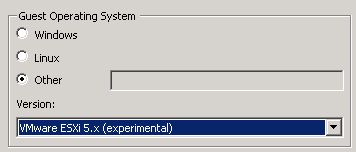
Options – Advanced – General – “Configuration Parameters” – “Add Row”:
Name: monitor.virtual_exec
Value: hardware
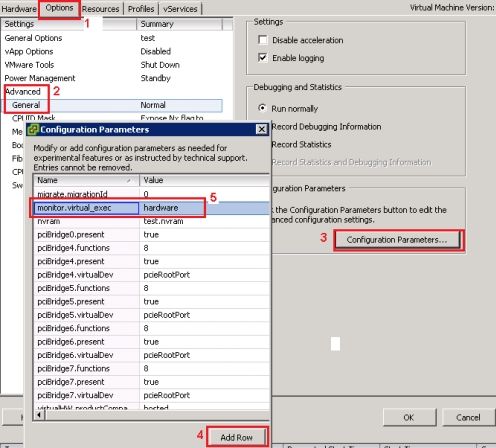
Now connect the ESXi 5.x ISO-image to the CD-ROM and install the ESXi Host as you are used to. Configure the network settings, password, etc and when it is reachable on the network you can add the nested ESXi Host to your vCenter.
Use the NFS Shares as a persistant storage for your nested ESXi Hosts:
Select the nested ESXi Host in your vCenter Appliance and change to the “Configuration-Tab” – “Storage”. You will see the following warning with the link “click here to create a datastore”:

Select the link “create a datastore” and select “Network File System”. Insert the IP-Adress of the CIFS-Server, the path to vLUN01 and provide a datastore name:
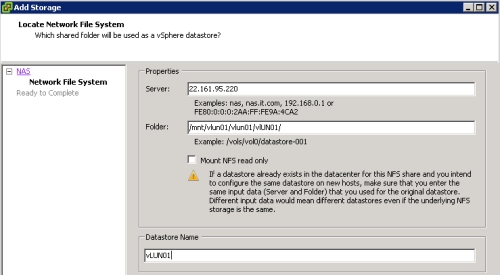
Do the same for the second LUN (vLUN02)…
Ready! You have now access to the NFS Share provided by the Openfiler. Repeat these steps for the second nested ESXi Host LABESX02.
And now you are ready to install virtual machines as you do in a physical environment!
Intro
Step 1 – configure BIOS Settings and build two arrays
Step 2 – install ESXi 5.1 on your HP DL380 Server
Step 3 – install and configure vSphere 5.1 vCenter Appliance
Step 4 – install the openfiler 2.99
Step 5 – configure the openfiler to provide NFS Shares
Step 6 – Install the nested ESXi Hosts for our LAB environment

hi
when i install the esxi on vm the vm hung on ” relocating modules and starting up the kernel”
i dont knew why