If you rename a Veeam Backup Job, the associated folders in the repositories are not automatically renamed.
This is only an optical issue, but in larger infrastructures, you may want them to match. Here is a short step-by-step description how to do it right:
- rename the backup job
- change to “Backups” – “Disk”
- right-click the Backup Job name and select “Remove from configuration”
- confirm with “Yes” to remove the job from the configuration database (no backup data will be deleted)
- rename the folder containing the backup files in your repository/repositories (note: DO NOT rename any backup files)
- change to “Backup Infrastructure” and rescan your Scale-out/Backup Repository
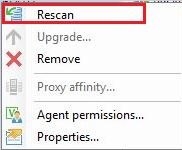
- change back to “Backup & Replication” and “Edit” the renamed Backup Job
- select “Storage” and “Map backup”
- select the original backup name (the one before you renamed it):
Done!
If you now execute the renamed backup job it uses the renamed folders and recognizes already existing backup data. Do not forget to perform a restore test when performing configuration changes.

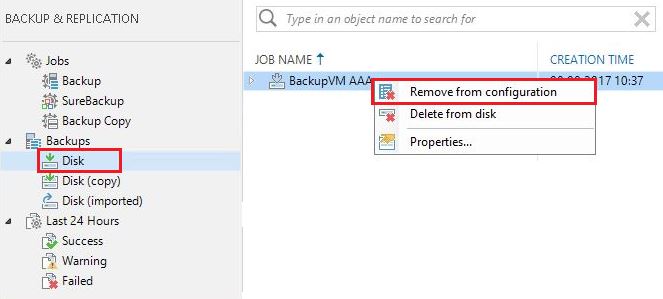
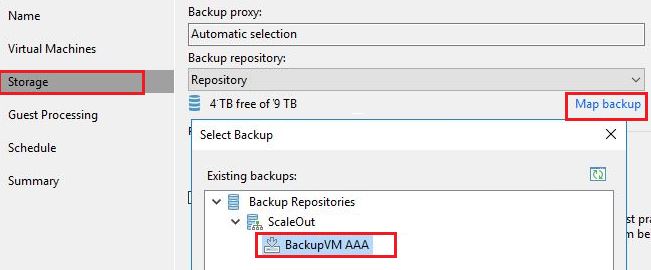
In my Veeam console (11.0.1.1261), when I click Backups: Disk: , the Remove From Configuration item is grayed out.
If I click a machine within that Job Name, Remove From Configuration is available, but I’m not sure that’s what I want to do.
Do I need to do something else before I can Remove From Configuration?