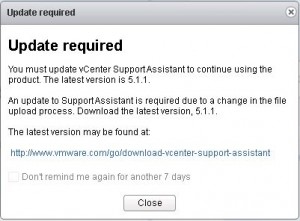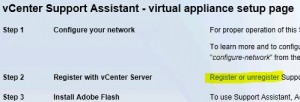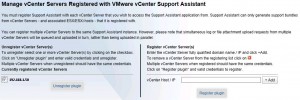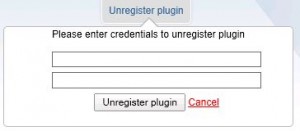You have to upgrade your vCenter Support Assistant?
Unfortunately it is not possible at the moment to perform an inplace upgrade of the vCenter Support Assistant (VSA) if you have to make a complete version change (eg. upgrade from 5.1.0 to 5.1.1).
In this case you will have to unregister the vCenter Support Assistant from your vCenter Server, remove the virtual appliance and deploy the new version.
This How-to will help you to perform the necessary steps:
Step 1: Unregister your vCenter Support Assistant
- open a browser to your VSA: https://IP_of_Appliance
- login with the root account
- select “Register or unregister”
- At the left side you can now see the currently registered vCenter Servers, check the servers you want to be unregistered and click “unregister plugin”:
- Enter a valid user/password for your vCenter Server and click “unregister plugin” again:
- You will see a successfull message, the VSA is unregistered now…
Step 2: Remove the existing VSA
- Power off the VSA virtual machine using vSphere Client or vSphere Web Client
- Right-click the VSA VM and select “Delete from Disk”
Step 3: Deploy the new vCenter Support Assistant
- Download the new version of vCenter Support Assistant
- Deploy it, using this How-to if necessary:
Want to file SRs faster? Give the vCenter Support Assistant a try