In some special cases it is recommended by a software manufacturers to disable hyperthreading.
But how can you disable hyperthreading for a specific virtual machine?
You can do this in the “Virtual Machine Properties Tab” by editing the “Advanced CPU” settings:
• select the virtual machine
• right click – “Edit Settings”
• change to the “Resources” Tab
• select “Advanced CPU”
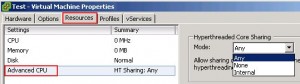
Now you can choose between three Hyperthreaded Core Sharing settings:
Hyperthreaded Core Sharing: Any (default setting)
Using this setting the VM shares HT-enabled cores with other VMs.
Hyperthreaded Core Sharing: None
This setting is equal to “Hyperthreading disabled”.
The VM’s vCPU has exclusive access to a core whenever it is scheduled. The vCPU will not share the core with another vCPU.
Hyperthreaded Core Sharing: Internal
This setting applies only for VM’s with two or more vCPUs.
The result is, that two vCPUs from the same virtual machine can share one physical core, but it will never share the core with the vCPU from another VM.
