Fun with Tags, Episode 1: Basics and PowerCLI
Fun with Tags, Episode 2: Tags and Veeam
Fun with Tags, Episode 3: Tags and vRealize Operations Manager
vSphere Tags are really powerful and well integrated with a lot of different software solutions. In episode 1 I wrote about vSphere Tag Basics and the Powershell integration. Episode 2 was all about Tags and Veeam (Veeam Backup & Replication + Veeam ONE).
In this article, I want to show you a short example how you can use vSphere tags in combination with the VMware vRealize Operations Manager (vROps).
Before we can start to work with the vROps interface, we have to create an example category and example tags using the VMware Web Client.
Log in to the VMware Web Client and create the following category and tags:
(you can find a how-to about this topic in the article „Fun with Tags – Episode 1“)
- create a Category „vROps“
- create a tag „vROpsTag“
- assign the tag to some Test VMs
Now we can start with our test in vROps:
- log in to your vROps interface
- select “Environment” and switch to the tab “Groups”
- click on the green cross (New group)
- enter a name for the new group (in this example: vROps_and_Tags)
- select “Environment” as group type
- select a policy (in this example: Risk alerts on Virtual machines)
- activate the checkbox “Keep group membership up to date”
- select the Object Type that matches all of the following criteria -> vCenter Adapter -> Virtual machine
Now we have to configure a rule – follow the steps below:
- select Properties
- in the category field select Summary -> vSphere Tag
- in the next field select “contains”
- enter the name of the new created tag “vROpsTag” in the “Property value” field
- select “OK” to finish
Immediately you will see the newly created group in the Environment Overview.
Note: it will take some time until the Health, Risk and Efficiency Symbols are available/up-to-date
This was only a short and simple example how you can use tags within the vRealize Operations Manager. It should give you an idea how to start with tags. Now it is up to you to invest some time to learn more about this interesting topic!
Read the other episodes of Fun with Tags:
Fun with Tags, Episode 1: Basics and PowerCLI
Fun with Tags, Episode 2: Tags and Veeam
Fun with Tags, Episode 3: Tags and vRealize Operations Manager

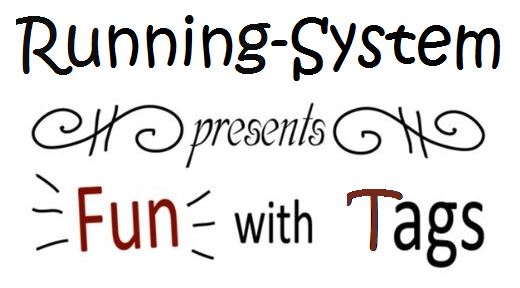
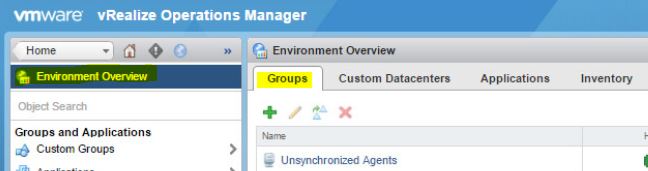
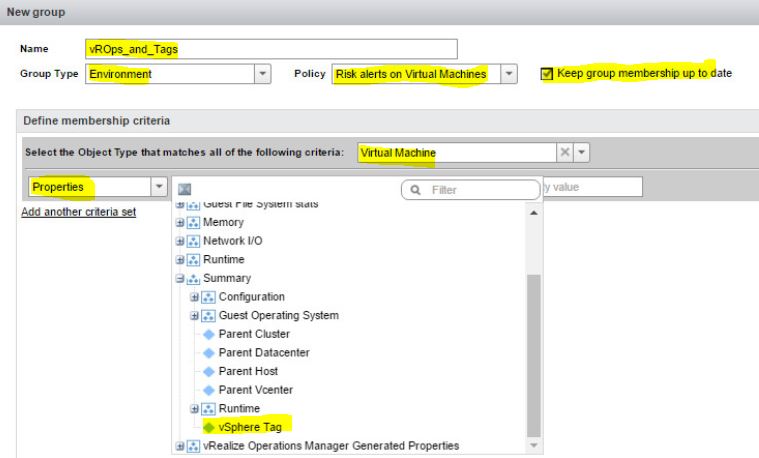

Pingback: Fun with Tags, Episode 2: Tags and Veeam by Running-System.com
Pingback: VMware vSphere Tags and Categories - all you need to know about it