After the upgrade to VMware vCenter Server 6.0 I noticed, that the hardware status tab displays “No host data available”:
I found a KB article about this (known) issue. Unfortunately there is only a workaround available that is not possible for every user because of security issues.
To get the hardware status back, you have to assign the “Global Permissions” Administrator role to the affected user:
- log in to the vSphere Web Client with an account holding SSO Administrative privileges (eg. administrator@vSphere.local)
- go to “Administration” – “Global Permissions”
- change to the tab “Manage”
- use the “+” or “edit” icon to assign the role “Administrator” to the affected users
But please note, that you should use the global permissions with care!
Here is a short excerpt of the VMware vSphere 6.0 Documentation about Global Permissions:
Global Permissions
Global permissions are applied to a global root object that spans solutions, for example, both vCenter Server and vCenter Orchestrator. Use global permissions to give a user or group privileges for all objects in all object hierarchies.
Each solution has a root object in its own object hierarchy. The global root object acts as a parent object to each solution object. You can assign global permissions to users or groups, and decide on the role for each user or group. The role determines the set of privileges. You can assign a predefined role or create custom roles. See Using Roles to Assign Privileges. It is important to distinguish between vCenter Server permissions and global permissions.
[…]
Global permissions give a user or group privileges to view or manage all objects in each of the inventory hierarchies in your deployment.
If you assign a global and do not select Propagate, the users or groups associated with this permission do not have access to the objects in the hierarchy. They only have access to some global functionality such as creating roles.

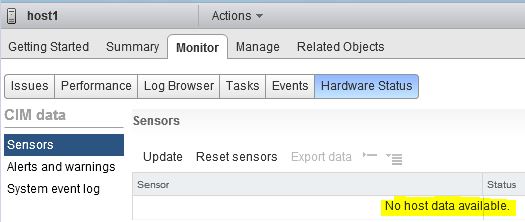
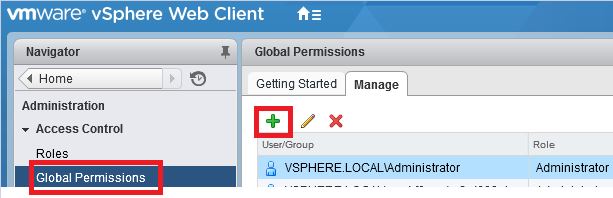
This didn’t help for me, what I needed to do is manually run sfcbd-watchdog restart on every host (almost on 60 hosts) 🙁
Thank you for taking the time to provide us with your valuable information. We strive to provide our candidates with excellent care and we take your comments to mind.
In my case :
Update Sensors did not help.
Reset Sensors Helped
SSH into your system logging in as ‘root’ with your administrator password.
You can check the status with ‘esxcli system wbem get’ and you’ll notice that enabled is ‘false’ by default.
Enable wbem by using esxcli system wbem set -e 1. Wait for a couple of minutes, and then update the Hardware Health Status tab.
https://topics-cdn.dell.com/pdf/vmware-esxi-6.5.x_Release%20Notes_en-us.pdf
Hardware Health Status tab does not display sensor
details
Description: In vCenter, the Hardware Health Status tab does not display all sensor details.
Applies to: ESXi 6.5.x
Solution: Enable wbem by using esxcli system wbem set -e 1. Wait for a couple of minutes, and then update the Hardware Health Status tab.