Just a short note if you try to restore VMs via SAN, but the restore always falls back to NBD.
One reason worth to check is the “current read-only state” of the mapped LUNs at the Veeam Proxy server.
You can check the disk status with diskpart:
- open a command prompt (cmd)
- enter “diskpart”
- enter “list disk” to view all mounted disks
Select the affected disk where the restore via SAN is not working by the disk ID:
- enter “select disk x” (x = disk ID)
If you enter “list disk” again, the selected disk should be marked with a “*” sign:

- enter “attributes disk” to list the disk attributes
Check the “Current Read-only State” and “Read-only” state. If it states “Yes” you cannot perform a restore via SAN. If it states “No” you have to take care of other limitations.
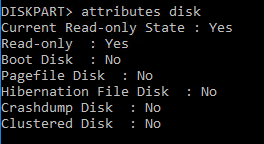
If the disk is “Read-only: Yes” you can change the state with the following command (take care that the correct disk is selected!):
- enter “attributes disk clear readonly”
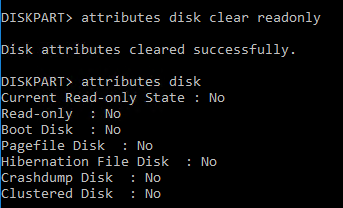
With the command “attributes disk” you can now check if the Read-only state is set to “No”.
Please rescan the disks before you start a new restore process. It may take some time until the new disk state is recognized correctly.
If you want to set the Read-only state back to “Yes” just use the following command:
- enter “attributes disk set readonly”
