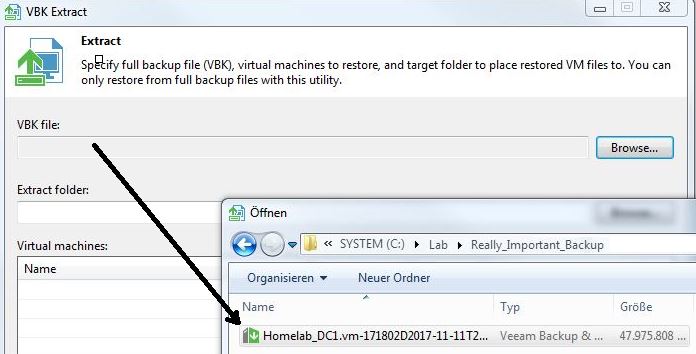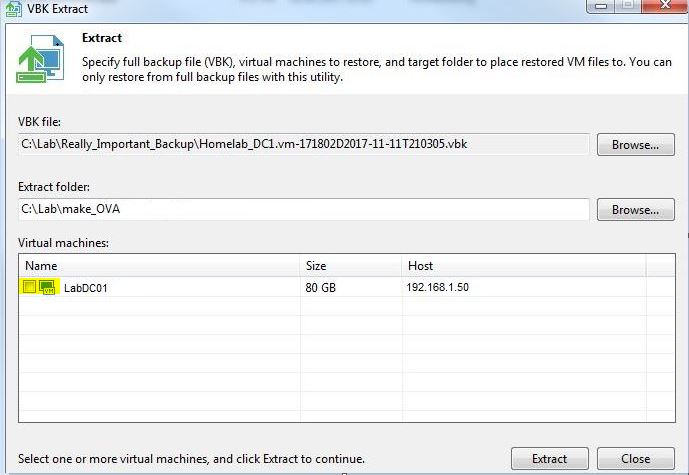In specific situations, you may need a possibility to access and restore VMs contained in backup files fast and easily. The Veeam Extract Utility enables you to manage this task even without any Veeam installation.
Note: before Version 9.5 Update 4 it was only possible to recover from full backup files (.vbk).
Since Update 4 you can also recover from .vib and .vrb files (of course only if the chain is complete available)
How to use the Extract Utility tool:
You can find the Extract Utility in the installation folder of Veeam Backup & Replication, by default: %PROGRAMFILES%\Veeam\Backup and Replication\Backup
If you have no access to the VBR installation anymore in case of a disaster, you can extract the files from the Veeam installation media .ISO file:
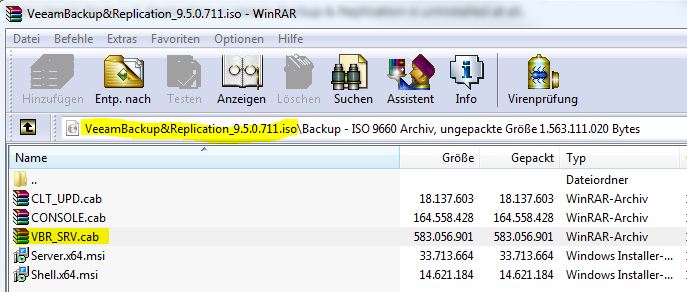
Extract the following files out of the VBR_SRV.CAB:
- extract
- extract.exe
- veeam.backup.extractor.exe1 -> rename this file to veeam.backup.extractor.exe (without the “1”)
Step-by-step guide:
- double-click “veeam.backup.extractor.exe” to start the tool
- specify the path to the .VBK file of the VM you want to extract
- specify a folder to which the files must be extracted (Extract folder)
- in the “virtual machines” section select the VMs you want to extract
- click “Extract” to start
When finished you can find the extracted virtual machine files in the path specified (Extract folder).
Copy the files to your storage/local disks and add the virtual machine to your inventory. After that, you can power-on the virtual machines as usual.
Backup methods vs. actuality of full backup file (.vbk)
This brief overview of the different backup methods should help you to identify the actuality of full backup (.vbk) files.
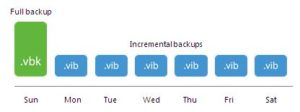 Forever Forward Incremental:
Forever Forward Incremental:
- full recovery files (.VBK)
- incremental backup files (.VIB)
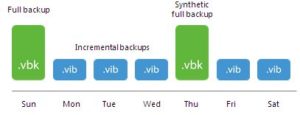
Forward Incremental Backup:
- full recovery files (.VBK)
- incremental backup files (.VIB)
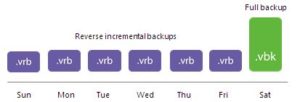 Reverse Incremental Backup:
Reverse Incremental Backup:
- full recovery files (.VBK)
- reverse incremental change files (.VBR)