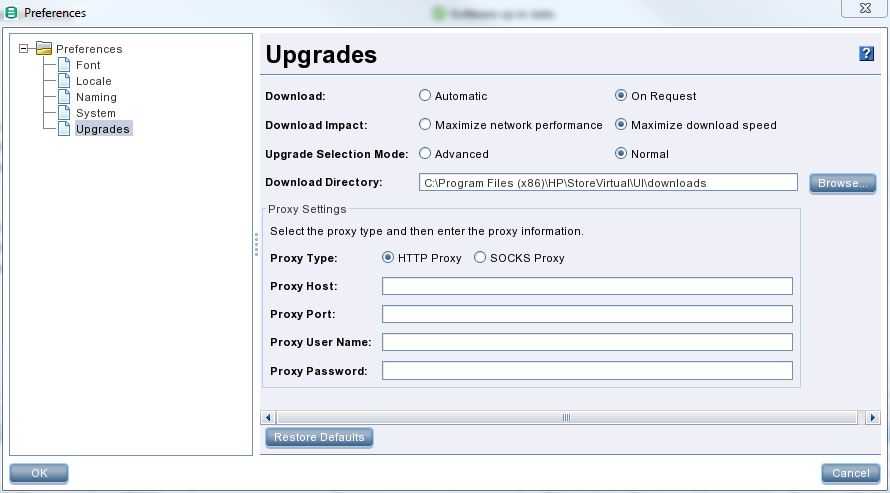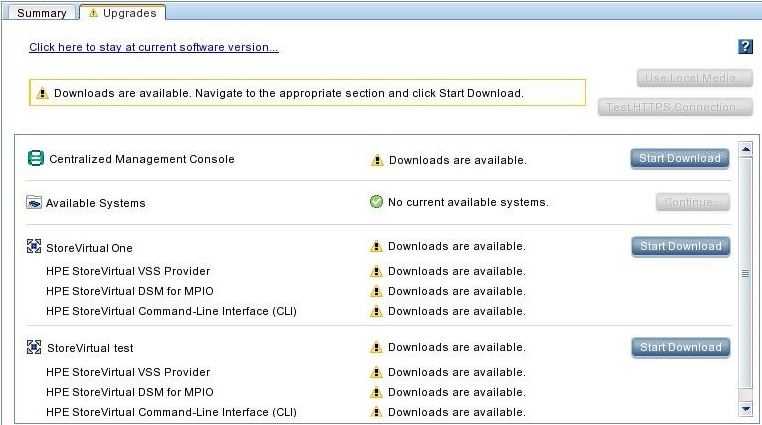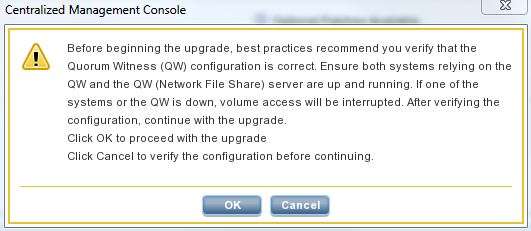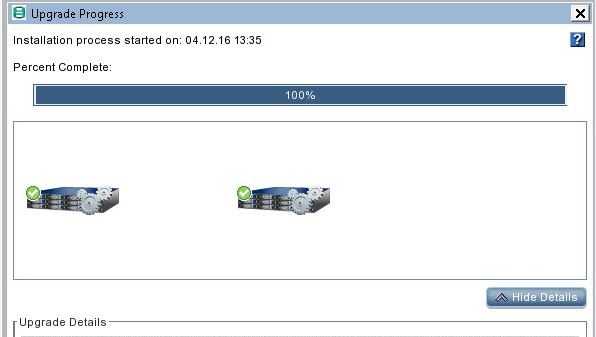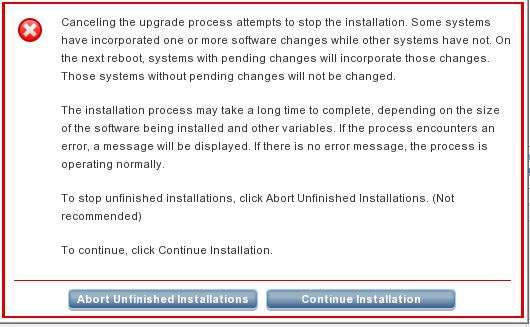This blog post is a step-by-step guide how to upgrade an existing HP StoreVirtual Infrastructure to LeftHand OS 12.6.
What’s new with version 12.6?
One enhancement of the latest version is, that you can now restart the upgrade without assistance from HPE Support if an upgrade fails (read more about this at the end of the blog post)
Beside some fixes and code improvements the following enhancements are worth to mention, too:
- a new Network Diagnostic utility, which provides ping, traceroute and IPERF functions
- createSnapshotSet and rollBackVolume action object modes were added to the REST API
- the jumbo frame option as been re-enabled for StoreVirtual VSA’s
- improvements, if a volume gets into the unrecoverable IO state (support has more/better possibilities now to help)
- in case, that the retransmit rate exceeds 0,5% an event is now generated automatically
- the minimum recurrence for snapshot schedules has been reduced from 30 minutes to 15 minutes
Before you begin:
Read the release notes carefully and check the following topics:
- verify, that your StoreVirtual Version is supported for a direct upgrade (direct upgrades are supported from version 11.5, 12.0 and 12.5)
- check the health of your VSA Infrastructure (are all managers running, is the quorum witness available,…?)
- is your documentation up-to-date?
- HPE recommends upgrading firmware before upgrading to v12.6 -> did you?
- check all other dependancies as stated in the Release Notes (SRM, Hardware compatibility,…)
If you haven’t done it until now, you can configure your upgrade preferences here:
In the HPE StoreVirtual Centralized Management Console (CMC): Help – Preferences – Upgrades
Then switch to the “Upgrades” tab where you get an overview about available upgrades for your infrastructure:
1. Upgrade the Centralized Management Console (CMC)
The first step is the upgrade of the local installation of your CMC.
Click “Start Download” and wait until the download is completed. Then click “Continue…” to start the upgrade. At this time only the local installation of your CMC will be upgraded. The storage itself will not be touched in this step.
When the upgrade of the CMC is done you can perform the next step:
2. Upgrade of all Storage Systems in a Management Group
The next step is the invasive and exciting part of the upgrade. Once the upgrade has been started, it should not be terminated. It will upgrade the following components in one go:
- all Storage Systems in the concerned Management Group
- HPE StoreVirtual VSS Provider
- HPE StoreVirtual DSM for MPIO
- HPE StoreVirtual Command-Line Interface (CLI)
As in step 1, start the download of the binaries (click “start download”)
Before you proceed with the upgrade, please verify again if the environment is healthy (all systems up and running, Quorum Witness available,…). When you are ready to upgrade, select “Continue…”
Read the warning message carefully. Select “OK” to start the upgrade or “Cancel” if you want to stop:
Once the upgrade is started you can only lean back and wait.
Do not get nervous if nothing happens for some time – the installation will go on!
The upgrade process will take care of availability and performs the installation of the storage systems one after the other. Every successfully upgraded device will be marked with a green hook.
At the end you should see “100% Complete” and a green hook for every device:
When all upgrades are done check the health of your VSA Infrastructure.
HPE VSA Upgrade failed, help!
For the unlikely event of a problem during the upgrade process, you have the possibility to abort the unfinished installations. Before you do this you should find out the reason and check the health of your environment. If you are not sure how to proceed, better open a support request at HPE.
In my case an upgrade failed as one of the patches could not be installed at the first try for inexplicable reasons. I checked the storage systems twice and noticed that everything was up and running. There were no errors in the logs except the one with a failed patch installation. So I decided to abort the upgrade (87 percent were done at this time):
As everything looked fine, I started the upgrade again. The missing patch was installed correctly anwizardizzard completed successfully.