If you get the following error when starting a virtual machine you can try the solution given below:
“Message on VMName: Cannot open the disk ‘/vmfs/volumes/Volume-ID/VM Name/VMName-000001.vmdk’ or one of the snapshot disks it depends on. Reason: The parent virtual disk has been modified since the child was created.”
The reason for the error is a wrong parent CID in the specified .vmdk file.
Open the folder from the affected VM with the Datastore Browser. There you will find some logfiles beside the standard virtual machine files:
The logfiles are named vmware.log (for the latest log file). Older logfiles have a sequential number in the name.
Now open the latest logfile (vmware.log) with an editor and search for the error:
Attach: content ID mismatch ( != )
… and below the affected vmdk file is listed:
DISK: Cannot open disk “Pfad zu betroffenem .vmdk-File”
The log already provides the solution.
You only have to open the specified .vmdk file in an editor and then adapt the wrong parent CID according to the information in the log.
There are multiple possibilities to edit the .vmdk file. One for example is by using VI directly on the ESXi host (connect to the Host via console or SSH/Putty):
1. Change to the folder of the virtual machine: cd /vmfs/volumes/Volume-ID/VMName
2. Open the .vmdk file with VI: vi affectedfile.vmdk
Now you will see the content of the .vmdk file:
In this screenshot the parent CID has the value: “2e9fc2f0”, but in the errorlog provided above you can see that the hypervisor expects a different value (f37dab38).
3. Correct the CID:
To correct the CID you have to change into “insert mode”. Press “ESC” and then “I”.
Now you can navigate the cursor to the line “parentCID=” and correct it.
4. Save your work
To save the file and exit vi you have to press “ESC” and then “:wq!”. Press Enter to confirm.
5. Power on your virtual machine:
Now you can power on your virtual machine.
If the VM consists of multiple virtual harddisks it is possible necessary to repeat the steps for the other .vmdk files.




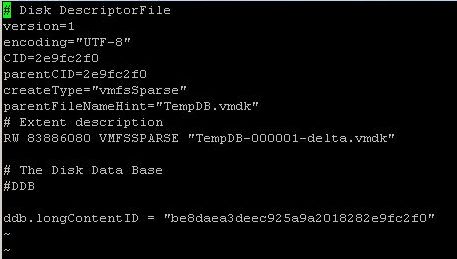
Great article! Solved my problem when VMWare’s own article didn’t help.
Great Article and solved my issue, Thanks.
Thank you so much…
Excellent “how to”! Here’s a spot to find VI editor commands.
http://www.lagmonster.org/docs/vi.html
thanks!
Thank’s for your article…I am from Indonesia , it very helpfull so I can solve my vm problem like this just in 15 minutes
Thank you so much, this article helped saved hours of my time!