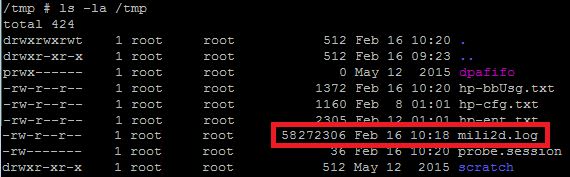You notice the following error pattern:
Error message when patching an ESXi host:
The host returns esxupdate error code: 10. Cannot create, write or read a file as expected. Check the Update Manager log files and esxupdate log files for more details.

Open a SSH connection to your ESXi host and take a look into the /var/log/esxupdate.log (eg. using vi). There you can find more details – and maybe you will see the following:
esxupdate: ERROR: IOError: [Errno 28] No space left on device
Next, try to find out where you are running out of disk space using the command: vdf -h
Probably you will find out, that the tmp directory is full. You can see this when you scroll down the output: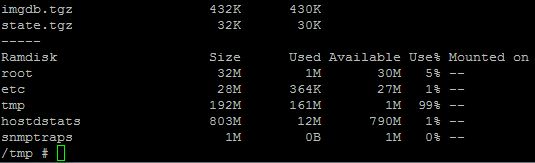
Ok, now let’s take a look into the /tmp directory to find out what’s filling up all of your space:
ls -la /tmp will show you the content of the directory. In my case the mili2d.log used most of the disk space:
If you take a look into the mili2d.log you will see entries like:
Critical: NO BE CARD FOUND
ERROR: could not open device node
ERROR: ioctl_get_chipinfo: ioctl_get_chipinfo failed
ERROR: enumerate_be_nics: ioctl_get_chipinfo failed with status = 1
The solution was in this case to update the HP drivers to the latest version as recommended in the HP recipes.
If you cannot update immediately and you fear that your host will crash because of a 100 percent full /tmp directory you can empty the mili2d.log file with the following command (change to /tmp before you fire it):
>mili2d.log
This will empty the log file and you gain some time until you can update to the lates driver/firmware version.