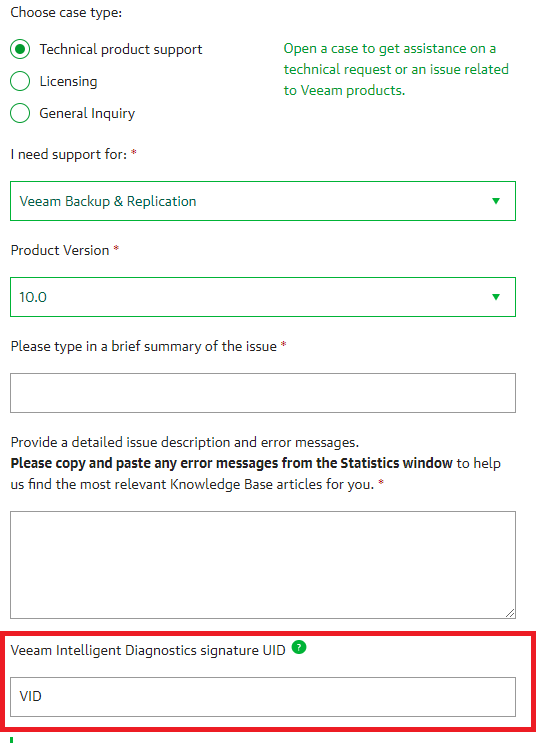Have you ever heard of Veeam Intelligent Diagnostics? It’s a small but excellent feature – maybe a little bit hidden in Veeam ONE.
It enables Veeam ONE to automatically detect known issues in configuration and performance of your backup infrastructure, based on signatures provided by Veeam Support. So no calling home, everything happens on-premises.
Let’s take a look where you can find this powerful feature and how it works.
The first step is to deploy a Veeam ONE agent to your Veeam Backup & Replication Server.
This happens by default when you connect a Veeam Backup & Replication or Veeam Backup Enterprise Manager Server in Veeam ONE Monitor. But it’s possible to skip this step to install it later.
You can check the status of your Veeam ONE agent:
- open Veeam ONE Monitor
- change to the “Data Protection View” (at the bottom, left corner)
- select the main node in the inventory pane (left window)
A list with the connected backup server(s) will be displayed, next to it the status of the Veeam ONE agent:
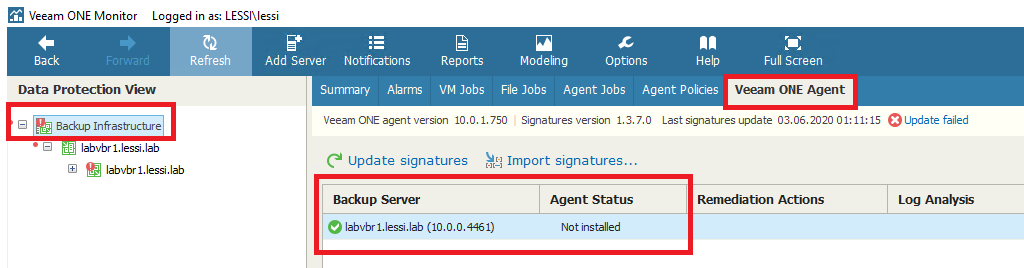
If the agent is not installed, perform a right-click and select “install agent” in the context menu:
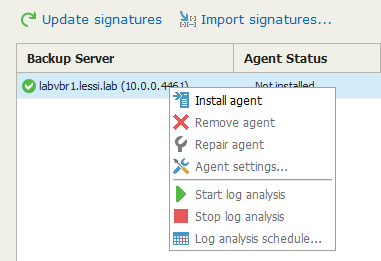
To start the signature update manually just click the “update signatures” button:

The agent is installed, the signature up-to-date, what’s next? Right-click the backup server and choose “Agent settings…” in the context menu.
Two tick-boxes are displayed to enable different action settings:
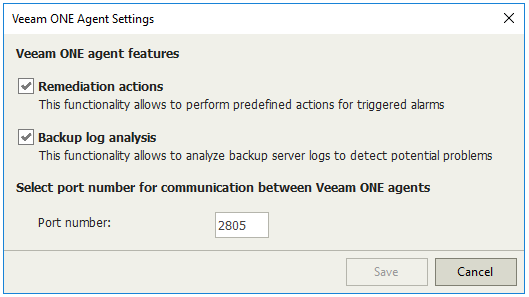
Remediation actions
Tick box number one allows to enable/disable the remediation actions. There are various actions available. You can find an up-to-date list here:
https://helpcenter.veeam.com/docs/one/alarms/appendix_remediation.html?ver=100
My favorite remediation actions are for example:
VM with no backups:
I am pretty sure you know this problem.
New VMs are deployed for testing, and sooner or later they go into production. Unfortunately no one takes care that the VM is part of a backup job.
Veeam ONE offers different remediation actions for this issue, eg. Add VM to a backup job and run it, start VeeamZIP, and many more.
VM snapshot management:
Snapshots have many advantages. But if they are open for a longer time, or increase uncontrollably in size, they can become a problem.
With Veeam ONE you can manage them depending on size, age, number or status.
Backup log analysis

Veeam ONE Monitor allows you to perform log analysis according to the defined schedule or manually.
The automatic schedule can be configured with a right-click/context menu – log analysis schedule.
If you want to run it manually, just right-click the server and select “start log analysis”
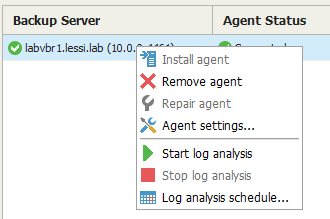
After clicking the button, Veeam ONE Monitor sends a command to the Veeam ONE agent to collect the logs from the Veeam Backup & Replication server. The agent sends the compressed log files to Veeam ONE where they are examined for known exceptions and errors based on the signatures.
If you are curious what issues are examined, you can take a look at the Alarm Mangement – Intelligent Diagnostics. There you can find various predefined alarms depending on the signatures:
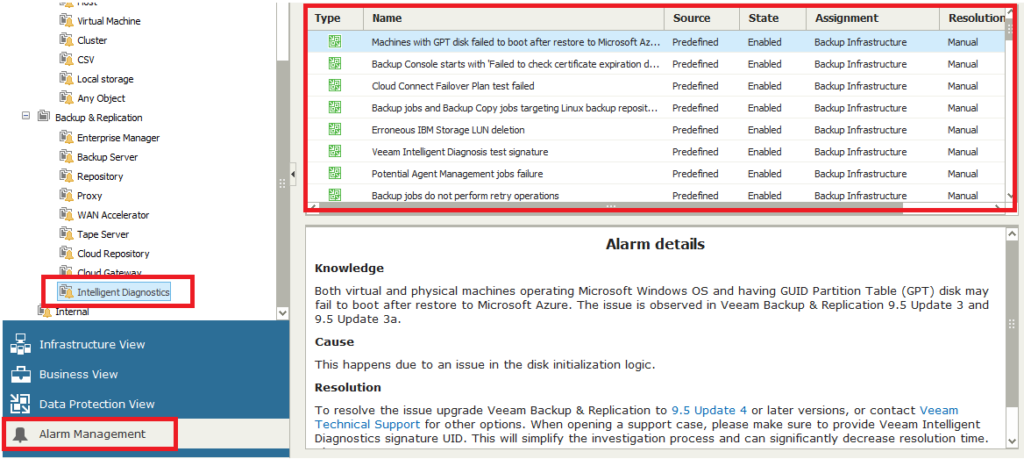
Veeam Intelligent Diagnostics Alerts > Support Case information
When Veeam Intelligent Diagnostics generates an alarm in Veeam ONE, a detailed knowledge base article will be displayed explaining the cause and giving some answers to possible resolutions.
If it is necessary to open a case at Veeam Support team, please search for a VID number in the alarm details:
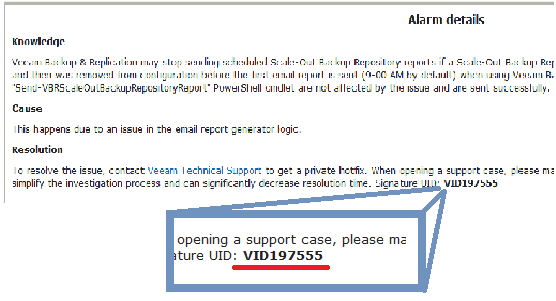
When you open the case at https://www.veeam.com/support.html do not forget to enter the VID in the related field. This can significantly decrease the resolution time: