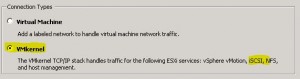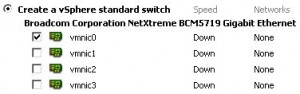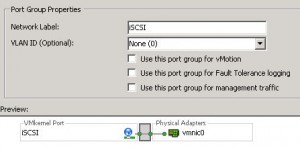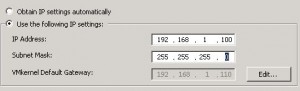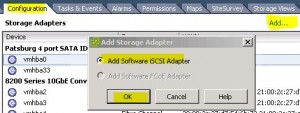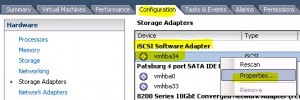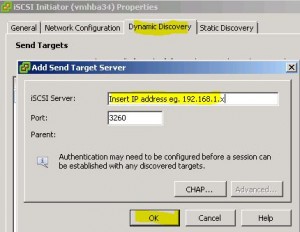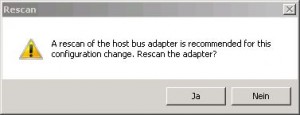This how-to will help you to perform the necessary steps to connect to an iSCSI storage target:
- Open the configuration tab from your ESXi host and click “Add Networking”. Select “VMkernel” as connection type:
- Select one or more NICs for the iSCSI Network and click “Next”:
- Assign a name for the Network Label and leave the checkboxes unchecked:
- Configure the IP Settings for the iSCSI network.
Note:
Take care that you use an IP address which is in the same subnet as your iSCSI target! As the iSCSI traffic will not leave the dedicated network, you do not have to change the gateway settings:
- Click finish
Now we have to add a Software iSCSI Adapter to our host. Go to the configuration tab and select Storage Adapter. Click “Add…” to add the Software iSCSI Adapter:
You will now see the new added iSCSI Storage Adapter in the Storage Adapter Section. Right click the new adapter and select “Properties…”:
Check, if the “Software Initiator Properties Status” is “enabled”. If it is disabled, click configure and enable the checkbox.
Change to the “Dynamic Discovery” tab of the iSCSI Initiator and click “Add”. Insert the IP of the iSCSI Target Server and click OK:
You will be prompted to rescan the host bus adapter – select “Yes”.
Done – your iSCSI target should now be accessible!