This How-to will help you to install vCloud Director 5.1.2 in your Homelab. It is part of a blog post series explaining How to build a vSphere 5.1 Homelab.
But please note, that this is definately not a setup/design for a production environment. It should help you to understand the necessary steps to install VCD 5.1.2, but no Best Practices were taken into consideration.
How to – install the vCloud Director 5.1.2:
download the ova-file from VMware.com
open your webclient and select “Deploy OVF Template”
in the wizzard select the source to the downloaded .ova file
click next to review the details
click “Accept” to accept the EULAs, then next
now select a name and a folder:
In the next step select a storage:
configure the networks (a minimum of two networks is necessary!):
now you can choose a database. You can use an internal database (the easy way…) or an external MS-SQL or Oracle Database:
In this how-to we use the internal Database – so we can skip to the networking properties. Please define all properties:
Review your settings and click “finish” to deploy the virtual appliance!
Now power-on your vCloud Director Appliance and launch the console:
Open a webbrowser to https://IP_vCloud_Director_server:5480 and login with the following credentials:
User name: root
Password: vmware
A new wizzard with the VMware vCloud Director Setup will appear:
Click “next” to pass the welcome screen
Select “Yes, I accept the terms in the license agreement” and click next
Enter your VCD license key in the next window
Now you have to create an Administrator account. Specify an user and password:
System settings:
Here you have to specify a system name and an installation ID. The system name is used to create a folder used by the vCloud Director cluster:
Review the “Ready to complete” Window and click finish.
Now you can log in with the provided credentials for the first time!
To get started you have to define some resources:
1. Attach a vCenter:
You have to provide the following information:
IP/Hostname of your vCenter, Port (default: 443), username and password to access vCenter, vCenter Name and a vSphere Web Client URL:
vShield Manager is required for network services in VCD. If you haven’t installed vShield Manager yet in your homelab this How-to will help you:
How to – install vShield Manager (VMware vCloud Networking and Security 5.1.2a) in your homelab
Enter Hostname/IP and username/password from your vShield Manager:
Click “Finish” to attach the vCenter to your VCD.
2. Create a Provider VDC
A Provider VDC is a group of compute, memory, and storage resources from one vCenter. You can allocate portions of a Provider VDC to your organizations using vCloud Director.
Enter a name and click “Next”:
In the next window select a resource pool:
Select a storage profile and click “Add” – then “next”
To use the selected resource pool’s hosts in vCloud Director, the system needs to install the vCloud Director agent on each host.
This installation requires root privileges for each host.
If you use the same credentials for all hosts, select “One credential for all hosts”. Otherwise you have to provide the

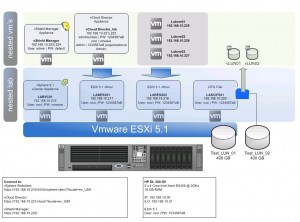
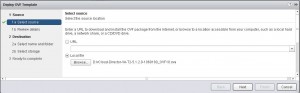
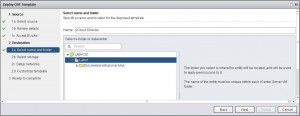
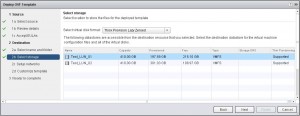
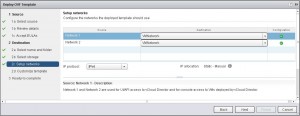
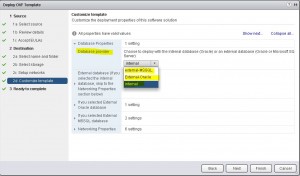
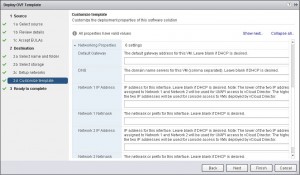
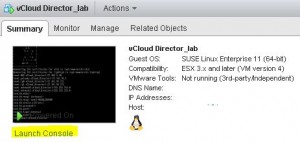
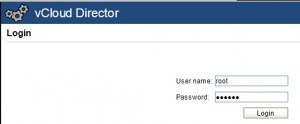
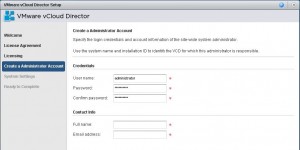
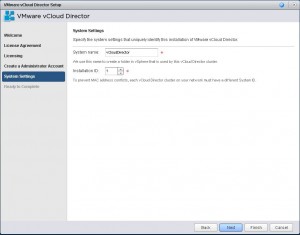
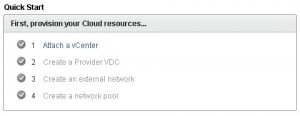
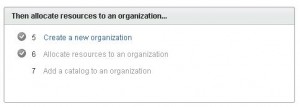
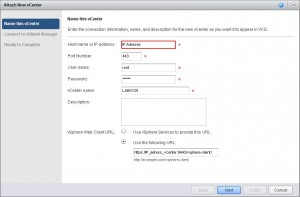
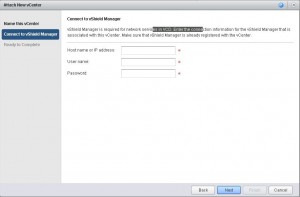
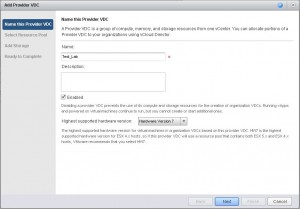
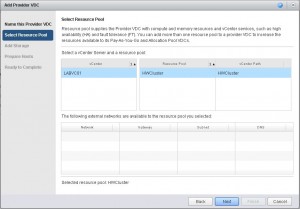
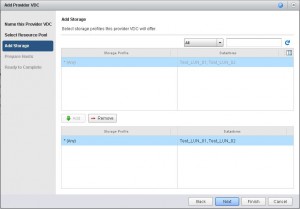
Very nice tutorial. I have looked everywhere but I cannot find the ovf template that you stated to use. Do you have a url where I can download the vCloud Director ovf?
Thank’s for this nice tutorial . I got a vcloud director appliance 5.5 but can’t find any license key i have search everywhere and there is no more free vcloud director appliance to download on the vmware site .Don’t know what to do now i’m really desperate .Can you guys help me please.