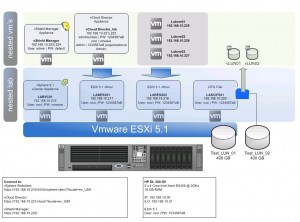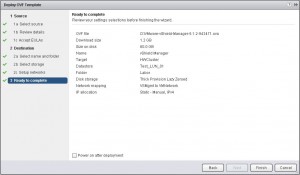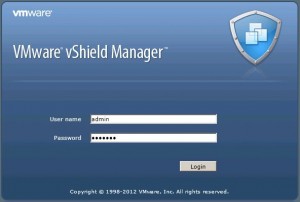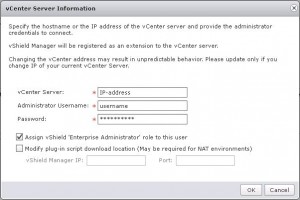This article is part of a blog post series explaining How to build a vSphere 5.1 Homelab.
vShield Manager is the centralized network management component of vShield and is installed as a virtual appliance.
This how-to consists of the following steps:
Step 1: deploy the virtual appliance
Step 2: configure network settings
Step 3: login and configure vShield Manager
Step 4: register the vShield Manager Plugin
Step 1: deploy the virtual appliance
.) download the VMware vCloud Networking and Security ova file
.) deploy the virtual appliance:
– open your vCenter Web Client
– deploy OVF template
– select source location to the downloaded .ova file
– select a name and a folder
– select a storage
– Setup networks
After reviewing the summary you can click “Finish” to deploy the appliance:
Step 2: configure network settings
power-on the virtual appliance
launch the console
log on using the user: admin and password: default
change to the enable-modus using password: default
Manager>
Manager> enable
Password:
Manager#
Now use the command “setup” to start the setup-wizzard:
Manager# setup
Use CTRL-D to abort configuration dialog at any prompt.
Default settings are in square brackets ‘[]’.
IP Address (A.B.C.D):
Subnet Mask (A.B.C.D):
Default gateway (A.B.C.D):
Primary DNS IP (A.B.C.D):
Secondary DNS IP (A.B.C.D):
DNS domain serach list (space seperated):
Do you want to save new configuration (y/[n]):
Please log out and log back in again.
Leave the setup dialog with “exit” and log back in again in some minutes to check network connectivity using the ping command.
Step 3: login and configure vShield Manager
Open a webbrowser and connect to your vShield Manager using the IP-address configured in step 2.
Login to vShield Manager with user: admin and password: default
Now we have to connect vShield Manager with your vCenter.
This enables vShield Manager to display the VMware Infrastructure inventory.
Please note:
HTTPS port 443 needs to be open for communication between vShield Manager, ESX and vCenter.
Select “Settings & Reports” – “Configuration” in your vShield Manager inventory panel
Click “Edit” next to “vCenter Server” and enter the IP-address from your vCenter server + username and password:
Step 4: register the vShield Manager Plugin
Select “Settings & Reports” – “Configuration” in your vShield Manager inventory panel
select “vSphere Plug-in” – “Register”
If the option “Register vSphere Plug-in” is not available in your vShield Manager inventory panel, then it is not necessary to perform this step.
Re-open your vCenter Client and check if you see a tab called “vShield” when you select an ESX-Host.
If the tab is available, you have installed your vShield Manager appliance successfully.