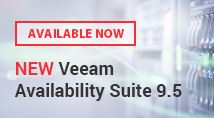 What is Veeam ONE?
What is Veeam ONE?
Veeam ONE is a monitoring, reporting and capacity planning solution for virtual environments (VMware vSphere and Microsoft Hyper-V). You can choose between a Free Edition and a Full Version (licensed on a per-socket basis or by the number of monitored VM’s).
What do I learn in this blog post?
In this blog post, I want to highlight the new features introduced with Version 9.5 and give you a short overview, respectively a step-by-step guide upgrading to version 9.5.
What’s new in Veeam ONE 9.5?
- Veeam ONE can now be installed on Server 2016 and you can deploy your Veeam ONE Database on SQL Server AlwaysON Cluster
- really cool feature: Ransomware detection alarm. Veeam ONE monitors your VMs to detect abnormal CPU usage and high write rates on the datastore. So it’s possible to find potential ransomware activity
- noisy neighbors during backup: latency alerts for all VMs located together on the same datastore with a backed up VM will now be suppressed
- a lot of enhancements in the alerting area – too many to list them all here
- enhancements in the monitoring area
- more reports out-of-the-box
- …and very important – the long wait for a report has an end. They are now generated really fast!
This is only an excerpt of all the new features introduced with the latest version. To get the full list, take a look at the release notes or at the “What’s new in Veeam ONE 9.5″ whitepaper“.
What should you take care of before performing the upgrade?
- read the release note (contains eg. the requirements)
- download the Veeam ONE 9.5 sources from Veeam.com
- check the system requirements (Operating Systems, SQL Server Version,…)
- perform a backup of your Veeam ONE SQL Database
- take a snapshot of your Veeam ONE Server
Important to know:
- Veeam ONE Server cannot be upgraded if it is installed on the same machine as a monitored vCenter Server
- Upgrade is only possible from Veeam ONE Version 8.0 Update 2 or 9.0
- Take care to assign the necessary rights to the service account to upgrade the database. dbowner is not enough, you need sysadmin access to the SQL Server!
How to upgrade -> step-by-step guide
- connect to your Veeam ONE Server and run the setup
- choose “Upgrade”
- accept the terms in the license agreement -> NEXT
- review Veeam ONE components detected on the server -> NEXT
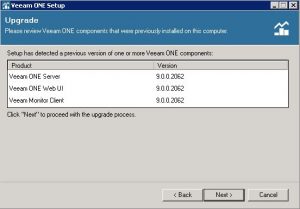
- If you have a license, specify the path to the license file. Otherwise choose the free functionality mode (you can provide a license key later, too). By the way, if you are upgrading from Veeam ONE v9 the existing key will be used automatically.
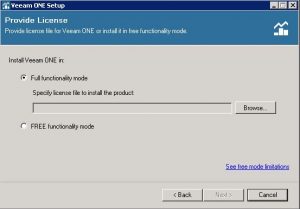
- Review, if your system meets all requirements. If features are missing you can install them now -> INSTALL
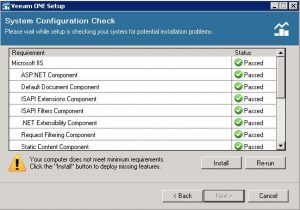
- If your system meets all requirements you can continue with the upgrade -> NEXT
- Now you should know the service account credentials:
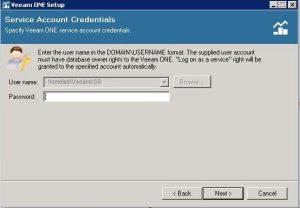
- Confirm the settings to your SQL Server Instance:
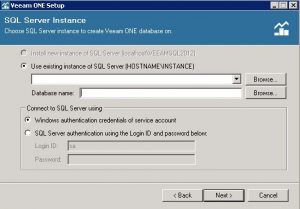
- If necessary, you can specify/change the folder for caching performance data -> NEXT
- Specify the Data Collection Mode in accordance with your environment
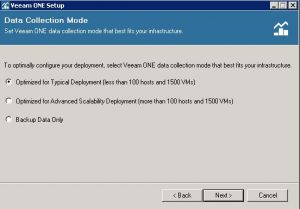
- You are ready to install… click Install to perform the upgrade:
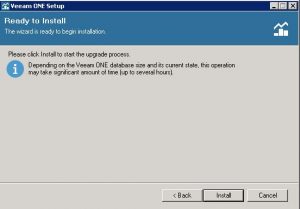
The wizard displays the progress of the installation. Do not get nervous, it will take some time to perform the upgrade. When you see the “Upgrade successful message” you can try to connect to Veeam ONE with your Monitor Client.
As the version has changed, you will see the following message:
“Your Veeam ONE Monitor Client version is not compatible with the specified Veeam ONE Server. Click OK to automatically install the required version.”
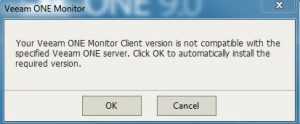
Select “OK” and your Veeam ONE Monitor Client will automatically upgrade to version 9.5!
You should now be able to connect to your brand new version of Veeam ONE!
