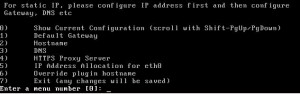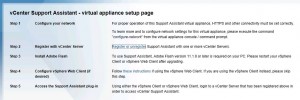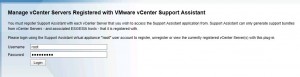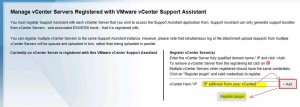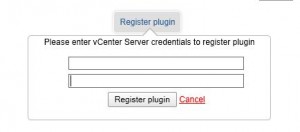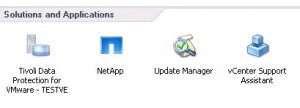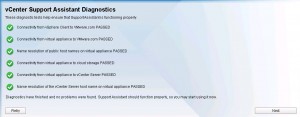VMware vCenter Support Assistant is a free plugin for your vCenter to create and manage service requests.
One advantage from the plugin is the possibility to generate and upload the necessary logs to VMware with a few clicks. In addition it is possible to gather performance data for the support.
The Support Assistant is delivered as a virtual appliance – and if you observe a few points it should be very easy to deploy it…
How to deploy and register vCenter Support Assistant 5.1.1:
• download the Plug-in here
• deploy the downloaded OVF Template:
– vCenter – File – Deploy OVF Template
– Select source (path to OVF File)
– follow the wizzard
• power-on the VM
• open a console session to the VM
• enter a password
• configure the network and proxy settings using option 5, 1, 3 and 4 (follow the given order!)
Important:
if you use a static IP address start with option 5, then 1! If you change this sequence you may get an error “failed to register plugin” when you try to register the appliance to your vCenter. To solve this I had to deploy the appliance again.
Note:
if you want to change the network settings from your VMware vCenter Support Assistant Appliance again just enter “configure-network” from the virtual appliance console.
• now open a webbrowser to http://IP-from-your-appliance:
• select “Register or unregister” (step 2)
• login to the appliance using “root” user with the password you have selected before:
• now enter the IP address from your vCenter, click +Add (!) and after this “Register plugin”:
• insert the necessary credentials to register with your vCenter
… and hopefully you will get a “Plugin registered successfully” message.
Reopen your vCenter and you will now find a new icon under solutions and applications:
When you start the vCenter Support Assistant for the first time it will run a diagnostic test:
When all checks are passed you can login to the vCenter Support Assistant with your My VMware credentials.
Troubleshooting vCenter Support Assistant errors:
If you get the error “failed to register plugin” or if there are some errors during the diagnostic tests check the following things:
.) if you use a static IP address – did you configure option 5 (IP settings for eth0) first, then option 1 (Default Gateway)? If not – deploy the appliance again and follow the given order.
.) the appliance needs access to the internet – check your proxy settings (option 4 – HTTPS Proxy Server). It is necessary that the appliance can communicate with the following web address: https://supportassistant.vmware.com and https://*.nirvanix.com
.) If your proxy has ssl-interception enabled: disable it for vmware.com and nirvanix.com!
.) check your DNS Server settings/DNS resolution – the appliance needs access to your vCenter Server
.) check the Support Assistant log files: /logs/supportassistant.log
.) edit the NO_PROXY settings on file level if necessary: /etc/sysconfig/proxy and /etc/environment
.) supported products: vCenter Server 4.1, 5.0, 5.1 | vSphere ESXi 4.1, 5.0, 5.1 | vSphere ESX 4.1