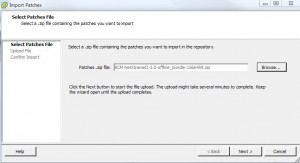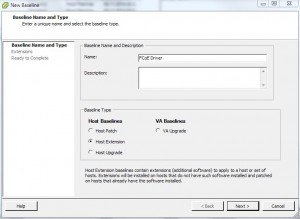If you have to install the Broadcom NetXtreme II Network/iSCSI/FCoE drivers on your ESXi Host you can do this via command line or – the easy way – using Update Manager.
Step 1 – Download the Driver Set and add them to your Patch Repository
- Download the Driver Set (VMware Download Site)
- extract the .zip file
- open your vCenter/Update Manager
- open the “Patch Repository” tab
- select “Import Patches”
- browse to the BCM-NetXtremeII-3.0-offline_bundle-1566459.zip file
After some seconds the content will be displayed – click “Finish”
Now you can see, that the following drivers are included to your patch repository as a Host Extension:
bnx2-2.2.4f.v553 -> Broadcom NetXtreme II Gigabit Ethernet Driver
bnx2fc-1.7876.v55.1 -> Broadcom 10G FCoE Offload Driver
bnx2i-2.78.76.v55.1 -> Broadcom NetXtreme II iSCSI HBA Driver
bnx2x-1.78.80.v55.3 -> Broadcom NetXtreme II 10G/20G Ethernet Driver
cnic-1.78.76.v55.7 -> Broadcom NetXtreme II CNIC Ethernet Driver
cnic_register-1.78.75.v55.1 -> Broadcom NetXtreme II CNIC Registration Agent
Step 2 – Create a new Baseline for the Driver Set
Now we have to create a new Baseline that includes the new added driver set. You can also include only one or more dedicated drivers to this baseline if you want:
- switch to the “Baselines and Groups” tab in your Update Manager
- click “Create…”
Provide a Name for the Baseline and select “Host Extension” as Baseline Type:
In the next window select your drivers and add them to the field below. Then click “Next” and “Finish”
You have now successfully created a new baseline. Before you can use this baseleine for a dedicated host or cluster we have to attach it.
Step 3 – Attach the baseline
- select a host or a cluster and change to the “Update Manager” Tab
- select “Attach…” and activate the baseline you have created before
- click “Attach”
The baseline is now ready to use for the selected host(s)/Cluster – right click the object and select “Remediate”
Select “Extension Baselines” and mark the baseline you have created before. Finish the wizzard – and your baseline will be executed at the host!