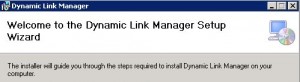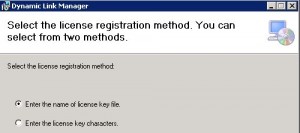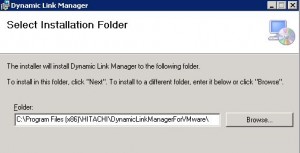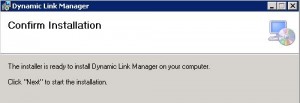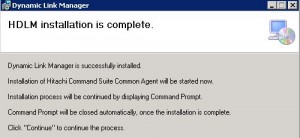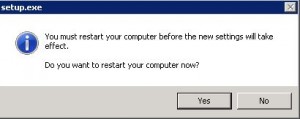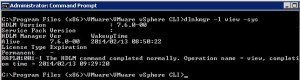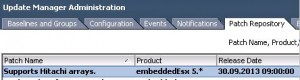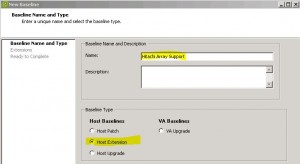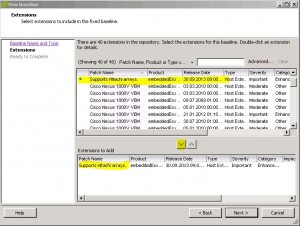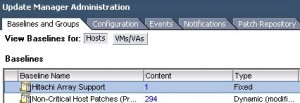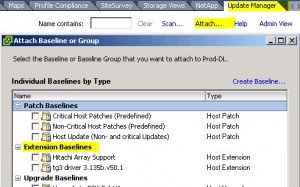This how-to will help you to perform the necessary steps to install the HDLM (Hitachi Dynamic Link Manager) on your vCenter Server and your ESXi Hosts. It only descripes the most important steps – for deeper information please read the HDLM User Guide for VMware.
Prerequisites: Install VMware vSphere CLI (vSphere Command Line Interface) on your vCenter Server
Step 1: Install HDLM on your vCenter Server
- download the latest version of HDLM for VMware
- login to your vCenter Server as an administrator
- run setup.exe – a wizzard will guide you through the installation process
- the installation is very simple – so I have only put together some of the most important screenshots/steps:
When you have finished the wizzard, please execute the following HDLM command to confirm that HDLM has been installed successfully:
- open a vSphere Command Line Interface (CLI) prompt
- execute the following command: dlnkmgr -l view -sys
You should see something like in the screenshot above (KAPL01001-I The HDLM command completed normally)
Step 2: Add the drivers to the VMware Update Manager Patch Repository
- identify the .zip file with the drivers (C:\program files (x86)\HITACHI\
DynamicLinkManagerForVMware\ plugin\hdlm-07600001.zip) - connect to your vCenter and open “Home” – “Update Manager”
- change to the “Patch Repository” tab
- click “Import Patches”
- select the .zip files identified before and click “Next”
- the drivers will be added to the repository – click “Finish” to confirm
You can find the drivers in the Update Manager Repository displayed as: “Support Hitachi arrays.”
Step 3: Create a Host Extension Baseline to install the HDLM drivers on your ESXi 5.x hosts
Now you have to create a Host Extension Baseline to install the patch package on the ESXi hosts:
- change to the “Baselines and Groups” tab
- click “Create”
- enter a name for the new baseline and select “Host Extension” as baseline type
After clicking “next”, select the defined “Support Hitachi arrays.” patch and add the extension. Confirm with “next”:
Review your selection and “Finish”
Now change to “Host and Clusters” and select a dedicated host or a whole cluster to attach the Extension Baseline. Select the “Update Manager” Tab and click “Attach”. Select the Baseline you have defined before:
You can now place the ESXi host in maintenance mode to update the driver (Remediate)