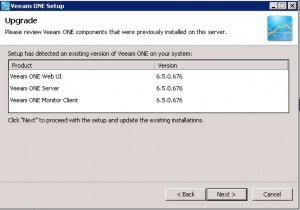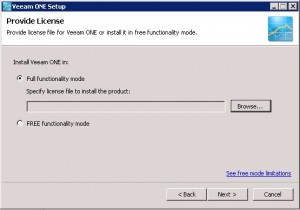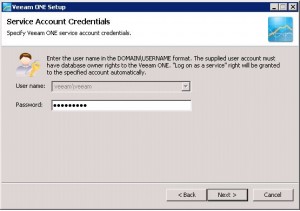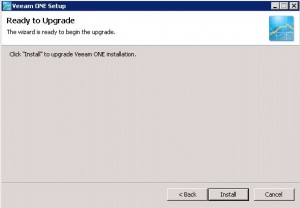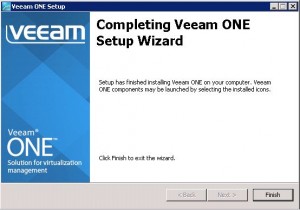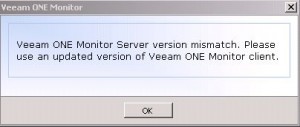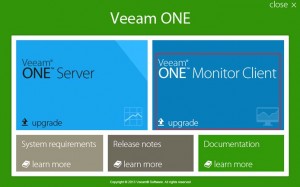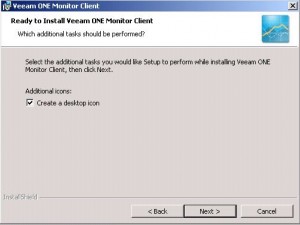VEEAM ONE v7 is a powerful monitoring, reporting and capacity planning solution for your virtual environment.
This how-to will show you the necessary steps to perform an inplace upgrade from VEEAM ONE 6.5 to the latest version v7.
As installation, the upgrade process is really simple and runs smoothly, as we are accustomed to the products from Veeam.
- download the binaries: www.veeam.com/downloads
- log-in to the license portal and request your v7 license keys
- log-in to the server with your VEEAM ONE installation and run the setup programm
First we will upgrade the VEEAM ONE Server:
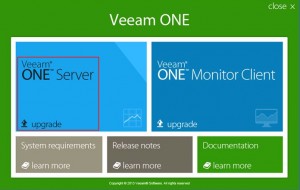
Click “Next” to start with the upgrade wizzard:
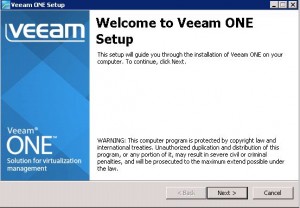
Accept the EULA before you click “Next”. Then please review the components bevore you click “Next” to proceed with the setup:
In the next Window you will have to provide a valid license file:
Specify the VEEAM ONE service account credentials, used during installation:
Now you are ready to start the installation…
… and you should see the following screen after some minutes:
Upgrade your ONE Monitor Client to v7:
When you try to open your Veeam Monitor Client now, you will get the following information:
“Veeam ONE Monitor Server version mismatch. Please use an updated version of Veeam ONE Monitor Client.”
To start the upgrade of your client, select “Veeam ONE Monitor Client Upgrade”:
Click “Next” to start the wizzard, accept the EULA and click “Next” again.
Then you can change the installation target if necessary, click “Next”:
If you want to create a desktop icon, stay with the default and click “Next” to start the Installation. After a successfull installation you can access your Veeam ONE Monitor v7 from your client!
If the wizzard perform a rollback during installation maybe this article will help you: