I am not sure if anyone else has the same problem… but everytime I’ve tried to install the Veeam Monitor Client on my Windows Vista client, a rollback occured.
I was not able to find the reason for this, as there was nothing to see in the event logs. Also after a reboot it was not possible to install it.
But I found the following workaround…
• start the installation wizzard
• accept the license agreement and click next
• click next in the custom setup menue
• click next after the “create desktop icon” question
• say “Install”
Now the installation begins. When you see the following screen (copying new files) take care!
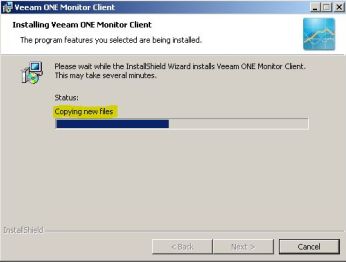
After the copy process has finished, the wizzard will create the shortcuts.
And here you will have to click “cancel” immediately to stop the installation (but DO NOT answer the question “Are you sure you want…” with “yes” at this moment!):
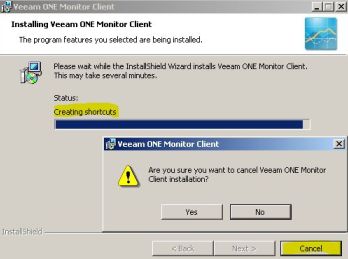
Now you can copy the binaries from the installation directory (per default “C:\Program Files\Veeam\Veeam ONE\”) to another location to save them. Next you can answer the wizzard question “Are you sure you want…” with “yes” and the rollback process will delete the original binaries.
If you take a look at your saved binaries you will find a “monitor.exe”. You can create a shortcut to this file – if you open it, the Veeam One Monitor will work as expected.
Just a dirty workaround – but better than nothing.

at first – nice workaround 🙂
However this should not happen. Could you please open a support ticket at sp.veeam.com/support.html ? Before you do that, you could already enable debug mode while installing. You should find the reasons there.
Regards,
Hans De Leenheer (@hansdeleenheer)
EMEA Evangelist – Veeam Software