Veeam Version 10 introduced a new feature that is really useful for your still present physical devices like servers, workstations and clients.
I am pretty sure that you take care of most them in your backup strategy. If you count on Veeam as your favorite backup vendor you will use Veeam Agents for Windows and Linux to fulfil this task.
Before Version 10, you were already able to restore your agent based backups of physical devices in various ways:
- bare-metal restore to a physical device
- instant VM recovery to Hyper-V
- export disk content as virtual disks
- restore single guest files/folders
- restore application items (eg. Active Directory, Exchange,…)
- restore to Amazon EC2
- restore to Microsoft Azure
With Veeam Version 10 you can now restore Veeam Agent backups created on a Veeam backup repository instantly to VMware ESXi hosts. They will start on your virtual VMware infrastructure within some minutes.
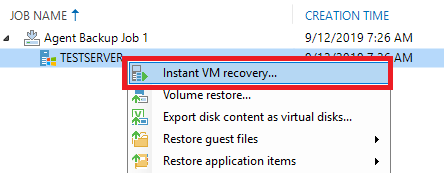
The target VM will apply the same settings as it’s physical source. Same amount of RAM, cores, volume size and so on. Having said that, you should take care that the target host has enough resources to host the restored server.
But of course you can change necessary settings when clicking through the restore wizard. If needed you can create a new BIOS UUID, select the target host, VM folder, resource pool and so on.
Networking…
In case of physical to virtual conversion the network part is rather important.
The wizard enables you to change the former physical network settings straightful to a virtual one. Just select the source adapter and choose the target virtual network you want to use.
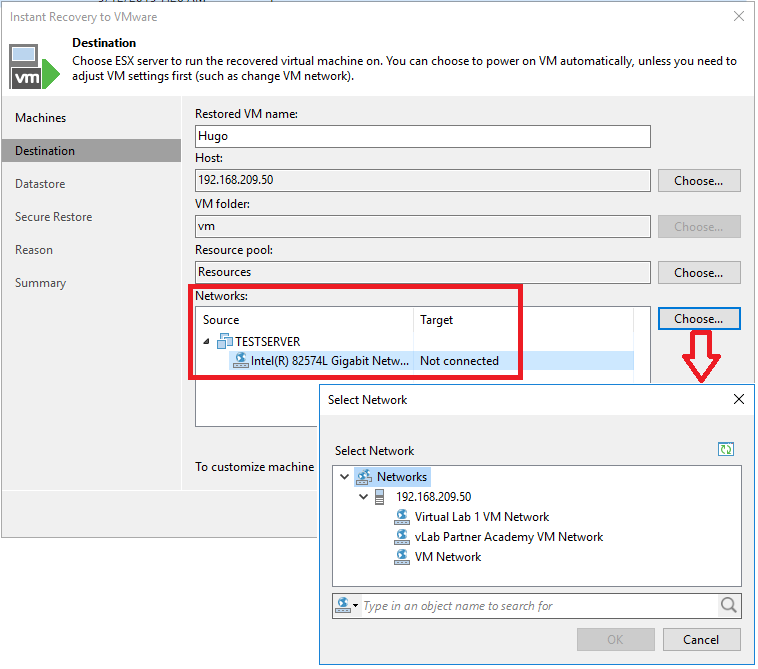
Veeam Secure Restore…
Please note that even during “Instant VM restore to VMware” Veeam Secure Restore is available! This special feature enables you to scan the restore stream to identify malware.
If you activate Secure Restore, the Anti Virus software installed on your Veeam Server will be used for this task. A really important feature in times of ransomware & co.
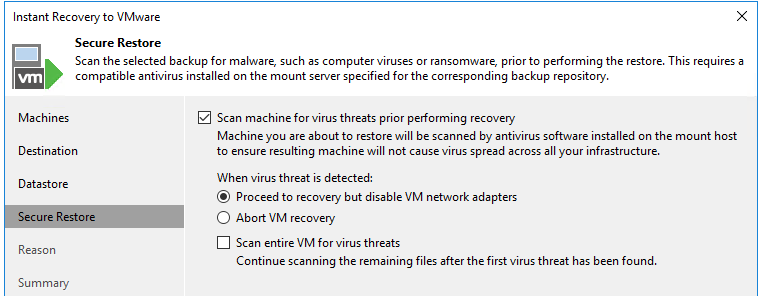
Finishing the wizard will immediately start the instant restore process and within minutes the former physical device is available for you as a VMware virtual machine:
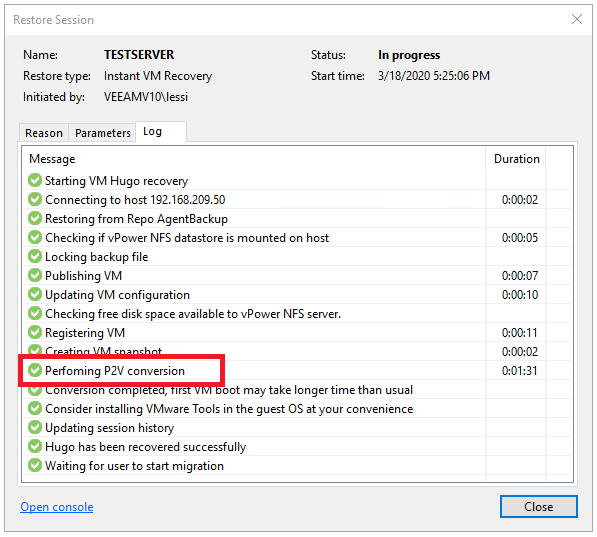
In a last step you have to migrate the instantly recovered VM to production. This is only one fast click in the Veeam console:
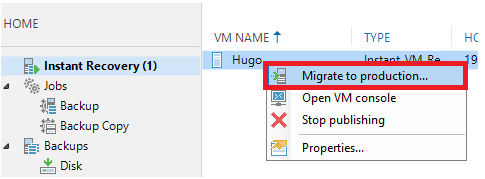
Planned p2v conversions…
You can use this feature not only for emergencies after a breakdown of your physical device.
It’s also a proper way to convert your physical devices into virtual ones instead of using VMware Converter. The big advantage here is, that downtime for conversion is reduced to a minimum.
Just perform a first full backup and before starting instant VM recovery, run an extra incremental backup to take care of the changes. This incremental run will only take some minutes. And as soon as it is finished you can power-off the physical server and power it on as a virtual one.
