Install and configure vSphere 5.1 vCenter Appliance
For this example we use a vSphere 5.1 vCenter Appliance as it is fast and easy to install. Of course you can use a windows server for your vCenter and database, too.
If you decide to use the appliance, download the binaries…
In your vCenter Client select “File” – “Deploy OVF Template” and point to the downloaded .ovf file.
The wizzard will help you to configure the necessary settings – it is really easy and self explaining.
After the appliance is deployed, open a console to the virtual machine and press start. You will see a blue window where you can configure the network settings:

When the vCenter Appliance (we named it LABVC01) is accessable over the network open a browser to https://
To log-in, use the following credentials:
User: root
PW: vmware
Now you can use the “setup-wizzard” to configure the necessary settings. When you have finished you can connect to your vCenter appliance using your vCenter client.
Here is a screenshot of our LABVC1. There are two clusters. Cluster 1 is called HWCluster and contains the physical ESXi Host, the two virtual machines with the nested ESXi Hosts, an Openfiler to provide the NFS Shares for the nested ESXi Hosts and last but not least the vCenter Appliance itself.
Cluster 2 is called “Labor” and we have added the nested ESXi Hosts to administrate and configure them:
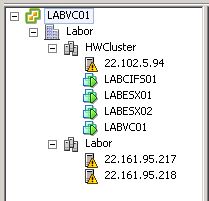
Go to Step 4 – install the openfiler 2.99 >>>
Intro
Step 1 – configure BIOS Settings and build two arrays
Step 2 – install ESXi 5.1 on your HP DL380 Server
Step 3 – install and configure vSphere 5.1 vCenter Appliance
Step 4 – install the openfiler 2.99
Step 5 – configure the openfiler to provide NFS Shares
Step 6 – Install the nested ESXi Hosts for our LAB environment
