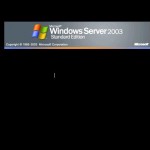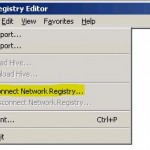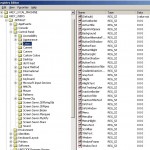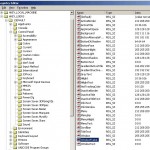If you still have some old Windows 2003 Server you may notice the following problem when the system drive of the server fills up:
The Login Screen is black, only showing a cursor and the Windows Server 2003 logo. Pressing tab will move the cursor, but you do not see what you write. An uncomfortable situation – but fortunately easy to fix. The problem is a bug from Windows – changing all color settings to black.
Solution:
Login to another Server – you have to perform the following steps remotely:
First, clear up some disk space on the system drive (eg. connect to \\servername\c$ and clean up temp files,…)
Now we have to change the color settings in the registry back to default. Run REGEDIT and open “File” – “Connect Network Registry”:
Connect to the registry of the server with the black login-screen and open the following registry tree:
HKEY_USERS\.DEFAULT\Control Panel\Colors
As shown in the screenshot below, all color settings are “0 0 0”:
Change the settings to the following values:
-
[HKEY_USERS\.Default\Control Panel\Colors]
-
“ActiveBorder”=”212 208 200”
-
“ActiveTitle”=”10 36 106”
-
“AppWorkSpace”=”128 128 128”
- “Background”=”102 111 116”
- “ButtonAlternateFace”=”181 181 181”
- “ButtonDkShadow”=”64 64 64”
- “ButtonFace”=”212 208 200”
- “ButtonHilight”=”255 255 255”
- “ButtonLight”=”212 208 200”
- “ButtonShadow”=”128 128 128”
- “ButtonText”=”0 0 0”
- “GradientActiveTitle”=”166 202 240”
- “GradientInactiveTitle”=”192 192 192”
- “GrayText”=”128 128 128”
- “Hilight”=”10 36 106”
- “HilightText”=”255 255 255”
- “HotTrackingColor”=”0 0 128”
- “InactiveBorder”=”212 208 200”
- “InactiveTitle”=”128 128 128”
- “InactiveTitleText”=”212 208 200”
- “InfoText”=”0 0 0”
- “InfoWindow”=”255 255 225”
- “Menu”=”212 208 200”
- “MenuBar”=”0 0 0”
- “MenuHilight”=”0 0 0”
- “MenuText”=”0 0 0”
- “Scrollbar”=”212 208 200”
- “TitleText”=”255 255 255”
- “Window”=”255 255 255”
- “WindowFrame”=”0 0 0”
- “WindowText”=”0 0 0”
After changing all settings you should see a login screen you are used to.